|
||
|
|
|
|
Installation
Prerequisites
Using Violet online
Violet supports Java Web Start. This technology is included in standard Java installation. Once you have you Java Runtime Environment installed, just go to home page and click on “Run it now!”. The first time you will click on the link, Java will download the program. Then, it will ask you to accept a certificate. We advise you to accept it if you want to work with your local files like any other installed programs. After the first start, Violet will not be downloaded anymore (it is stored in cache) until a new version is published.
Note: The Web Start version is functional and safe without requiring you to accept any certificate. However, there are a few limitations :
-
When you open or save files, a warning dialog is displayed, alerting you that you are about to give Violet limited rights to the local file system.
-
The File→Save command is disabled. Use File→Save As instead. Under Web Start, Violet cannot save to a local file without your permission.
-
Printing to the default printer works with JDK 6.0, but “print to file” is disabled under WebStart.
-
You can only export PNG images. Under Web Start, Violet doesn’t know the name of the file that you type into the file chooser! Therefore, it can’t pick the graphics format that matches the file extension.
-
When saving files or exporting images, you must supply an extension (.violet or .png). Unfortunately, WebStart currently ignores the suggested default extensions.
Once you are confident that you like Violet, you should download it and run it locally.
How to install Violet locally
Instructions for Microsoft Windows users
- Download and install Java (from http://www.java.com)
- Download the EXE file from Sourceforge
- Save it at a location of your choice. With some browsers, you need to right click (or click and hold) on the link and select “Save file as...” from the context menu.
- Double click on this EXE file to run it. It contains the entire application. You don't need to install anything else.
Instructions for other Operation Systems
- Get Java on your system (Violet can run with OpenJDK).
-
Download the JAR file from Sourceforge
-
Save it at a location of your choice. With some browsers, you need to right click (or click and hold) on the link and select “Save file as...” from the context menu.
-
Open a command shell and run : java -jar [downloaded violet file name].jar
For example : java -jar violetumleditor-2.0.0.jar
Note : On some operating systems, you may be able to double-click on the jar file instead.
How to install Violet into Eclipse (not yet for Violet 2.0.0)
Supported Eclipse versions
Violet has been developped and tested to run from Eclipse 3.0 to Eclipse 3.3.
Installation instructions
-
Download the JAR file from the home page
-
Copy it in your [Eclipse home directory]/plugins
-
Restart Eclipse.
-
Check in your ‘About’ menu that you have the new release recognized.
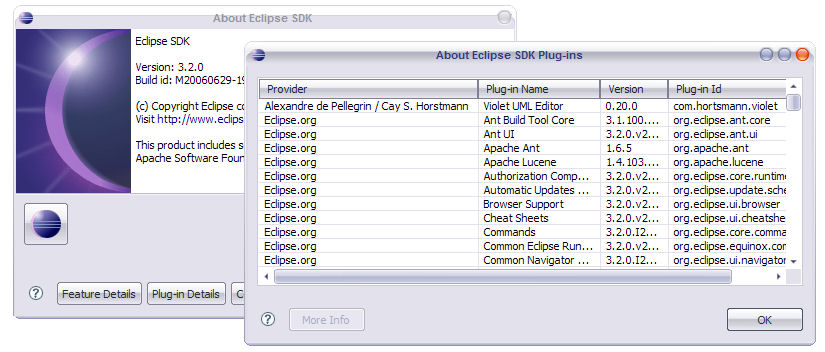
Special note for MacOS X users
It is possible that Violet refused to start from Eclipse on MacOS X. This is not related to Violet code. In fact, it is due to bad support of the SWT_AWT bridge API on MacOS.
The SWT_AWT integration support is only compatible with J2SE 5.0 Release 4 for Mac OS X Tiger. There is currently a separate download for current Tiger releases and it should be integrated into Java for Mac OS X 10.4, Release 5. It will not be part of any earlier Mac OS X or Java versions. If you are using Panther (10.3.x) then you should not expect the integration to work.
So, the following link should help you :
http://www.macfixit.com/article.php?story=20070215150438565
By the way, if you still have problems after applying this patch, we recommend you to directly associate Violet's files to the Violet's jar file. To do that, create a shell script. In our example, the file path is /bin/violet.sh. Here is its content :
#!/bin/sh
cd `dirname $1`
java -jar /applications/eclipse/plugins/com.horstmann.violet_0.20.0.jar $1
Don't forget to adapt the jar path according to your environment. Then, register this script as an external editor for files of type *.violet in Eclipse -> Preferences -> General -> Editors -> File Associations for *.violet extension. Make sure you make it the default to override the built-in Violet UML Editor.
Want to add a link to this site on your web page? Please, do not copy-paste current url. Use http://violet.sourceforge.net instead.
Powered by FCKwiki, the wiki for programmers developed by Alexandre de Pellegrin.

